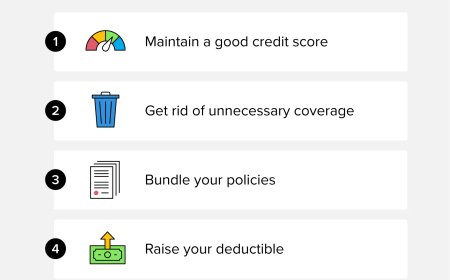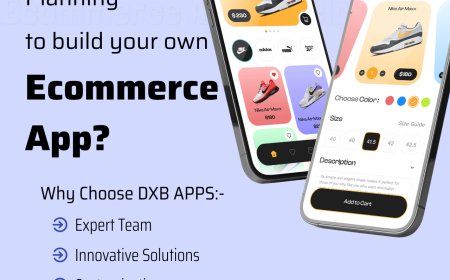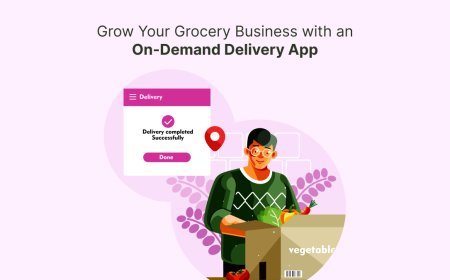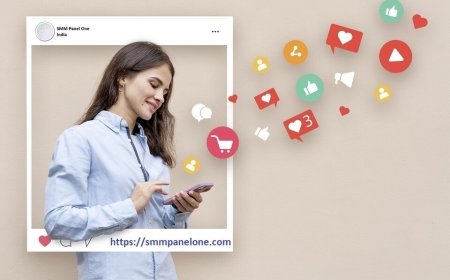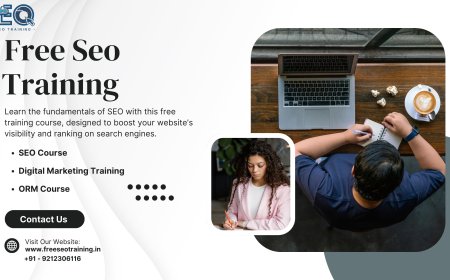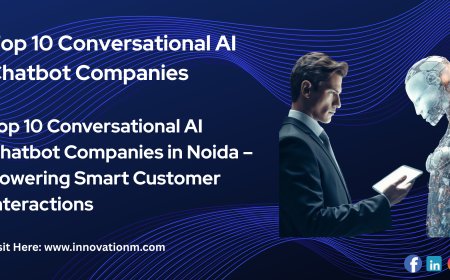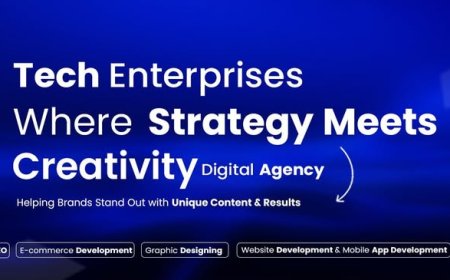How to Connect Multiple Alexa Devices to Same Wi-Fi
Learn how to connect multiple Alexa devices to the same Wi-Fi network for seamless smart home control, multi-room audio, and enhanced voice assistant features.

Whether you're setting up a smart home or simply want your voice assistant available in multiple rooms, connecting multiple Alexa devices to the same Wi-Fi network is essential for a seamless experience. This setup allows your Alexa devices to sync, communicate, and function more efficiently across your home.
In this article, youll learn how to connect multiple Amazon Echo and Alexa-enabled devices to the same Wi-Fi, optimize your network, and troubleshoot common issues.
Why Connect Multiple Alexa Devices to One Wi-Fi
Connecting multiple Alexa devices to a single Wi-Fi network ensures seamless communication, synchronized features, and easier smart home control. It allows for multi-room audio, inter-device functions like Drop-In, and centralized management through the Alexa app. This setup enhances your overall smart home experience.
Unified Smart Home Control
Connecting all Alexa devices to the same Wi-Fi allows you to control lights, thermostats, cameras, and other smart devices from any room. Learn how to Connect Alexa to WiFi to ensure seamless integration across your smart home.
Multi-Room Music and Intercom
With a shared network, you can:
-
Play synchronized music across rooms
-
Use Drop-In and Announcements features
-
Create groups for more organized communication
Centralized Device Management
One Wi-Fi network enables easy management of all Alexa devices via the Amazon Alexa app, avoiding disruptions caused by multiple or unstable connections.
Requirements Before You Begin
Before connecting your Alexa devices to the same Wi-Fi, ensure the following:
-
A stable Wi-Fi connection (2.4GHz or 5GHz)
-
Amazon Alexa app installed on your smartphone (iOS or Android)
-
All devices are powered on and within Wi-Fi range
-
An Amazon account logged into the Alexa app
Connect a Single Alexa Device to Wi-Fi
If you're starting fresh, follow these steps to connect your first Alexa device:
-
Plug in your Alexa device and wait for the orange ring (setup mode).
-
Open the Amazon Alexa app.
-
Tap Devices > Echo & Alexa > Add Device.
-
Choose your device type (e.g., Echo Dot, Echo Show).
-
Follow the prompts to connect it to your home Wi-Fi network.
-
Once connected, Alexa will say, Your device is ready.
Connect Multiple Alexa Devices to Same Wi-Fi
After setting up your first Alexa device, you can connect additional devices by repeating the process. Easily connect multiple Alexa devices to the same Wi-Fi network for synchronized control and smart home automation. Enjoy features like multi-room audio, announcements, and device grouping with a unified setup. Heres how:
Guide for Adding Additional Devices:
-
Power on the new Alexa device.
-
Wait for the orange light or reset the device if needed.
-
Open the Alexa app on your phone.
-
Tap Devices > Echo & Alexa > + (Add Device).
-
Select the device type and model.
-
Follow the in-app instructions to select the same Wi-Fi network used by the other Alexa devices.
-
Complete the setup.
Repeat this process for each new Alexa device.
Once connected, all devices on the same Wi-Fi network will work in sync for:
-
Voice commands
-
Group controls
-
Routine automation
-
Device-to-device communication
Optimizing Alexa Performance on a Shared Network
To avoid lags, delays, or Wi-Fi drops, consider the following:
Use Dual-Band or Mesh Wi-Fi Systems
Devices like Amazon eero or Google Nest Wi-Fi provide seamless coverage, ideal for multiple Alexa devices.
Group Devices in the Alexa App
In the app:
-
Go to Devices > + > Add Group
-
Create groups by room (e.g., "Living Room", "Kitchen")
-
Assign Alexa devices to those groups for better control
Use Naming Conventions
Name each device clearly (e.g., Alexa Living Room, Alexa Bedroom) to avoid confusion during voice commands.
Minimize Network Congestion
Limit unnecessary devices on your Wi-Fi network and place Alexa devices away from routers or microwaves to reduce interference.
Troubleshooting: Alexa Wont Connect to Wi-Fi
If one or more devices won't connect, try these steps:
Check Network Credentials
Ensure you're using the correct SSID and password.
Restart Your Router and Devices
Unplug your router for 10 seconds, then restart Alexa devices.
Factory Reset the Device
Hold the Action button for 20 seconds until the light ring turns orange. Reconnect via the app.
Ensure Firmware Is Updated
Go to the Alexa app:
-
Tap Devices > Select your device > About
-
Make sure the latest firmware is installed.
Conclusion
Connecting multiple Alexa devices to the same Wi-Fi network is not just simple; its essential for a true smart home experience. With all devices operating on the same network, you gain access to enhanced features like multi-room audio, group routines, centralized control, and smooth device-to-device interaction.
FAQs
Q1: Can I connect Alexa to more than one Wi-Fi network?
No, each Alexa device can only connect to one Wi-Fi network at a time. However, you can connect multiple devices to the same network, which is ideal for home use.
Q2: Do Alexa devices sync when connected to the same Wi-Fi?
Yes, they can share routines, group settings, and allow multi-room audio or Drop-In features across rooms.
Q3: Can I control one Alexa device from another?
Yes. You can Drop-In on another device, make announcements, or create routines that involve multiple devices.
Q4: Will adding more Alexa devices slow down my Wi-Fi?
If you have limited bandwidth or many devices connected, performance may drop. A mesh Wi-Fi system can help distribute bandwidth efficiently.
Q5: What happens if one Alexa device disconnects from Wi-Fi?
That device will stop responding until it's reconnected. The others will continue to work normally if they remain online.